Nothing's more frustrating than settling in for a movie night only to find your Chromecast refusing to connect to WiFi. If you're staring at connection errors or your device simply won't show up on your network, you're not alone. WiFi connectivity issues are among the most common Chromecast problems, but fortunately, they're usually fixable with the right approach.
This comprehensive guide will walk you through every solution, from quick fixes to advanced troubleshooting methods that work for all Chromecast models including the latest Chromecast with Google TV.
How to Fix Chromecast WiFi Connection Issues?
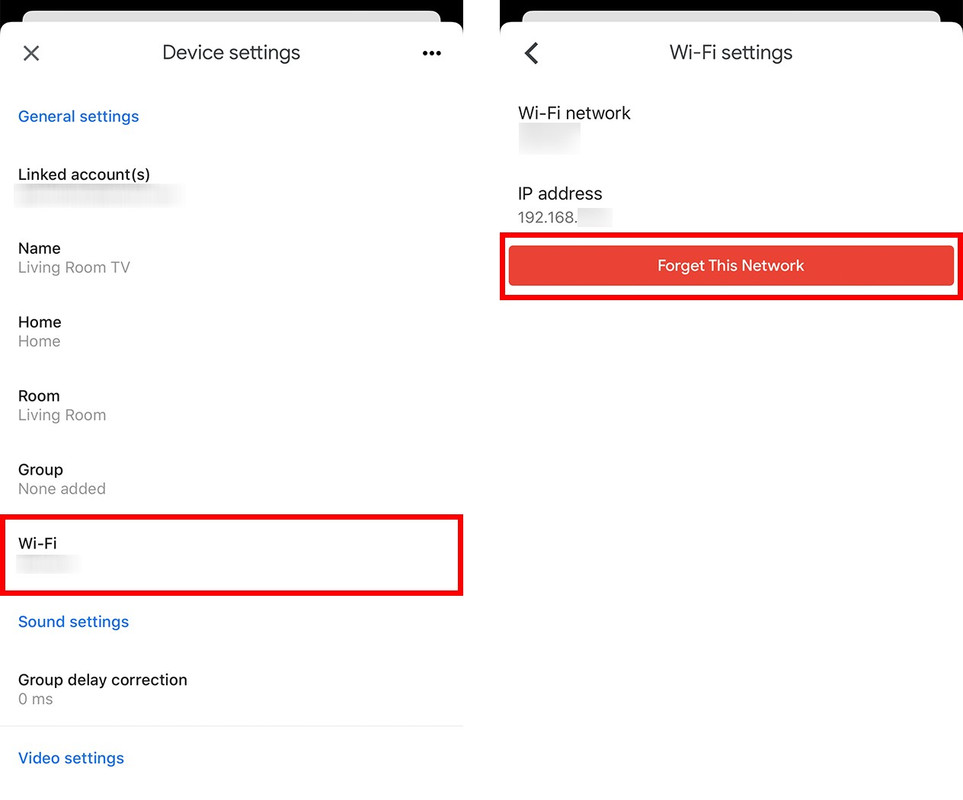
There are several reasons why your Google Chromecast streaming device may not be functioning correctly. This could involve problems with your Wi-Fi connection, interference from other channels, or errors in pairing. Any of these factors could be the hindrance to your wireless experience. Fortunately, there are several quick solutions available to assist you in troubleshooting your Chromecast.
Related Article: How Do I Stream to Chromecast? A Comprehensive Guide
On this page, we will guide you through some of the leading troubleshooting options, including instructions on how to connect your Chromecast or Chromecast Ultra to various Wi-Fi networks and how to reset your Google Chromecast device.
Why Does Chromecast Lose WiFi Connection?
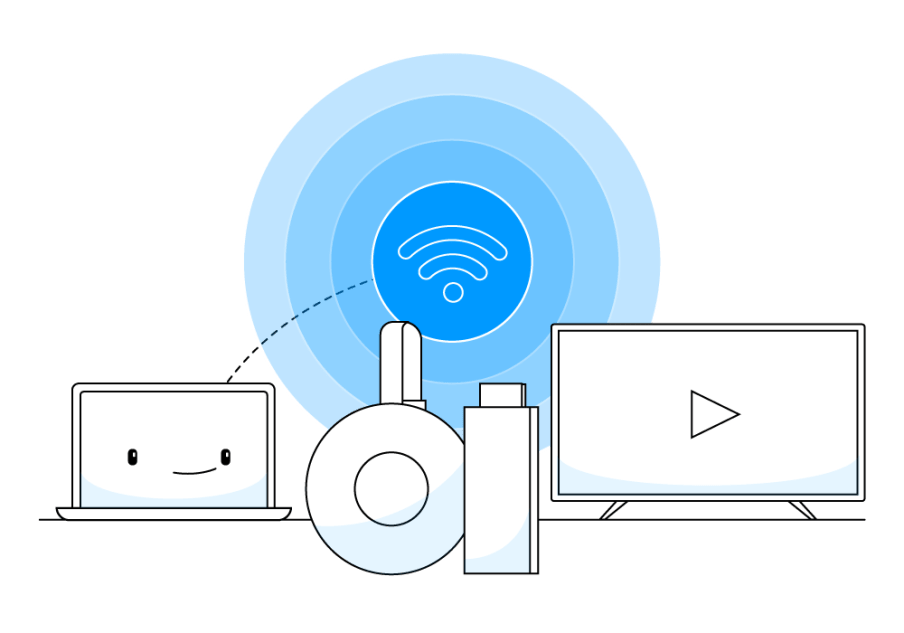
Before diving into solutions, it's helpful to understand what causes these connection issues. Common culprits include:
- Network interference from other devices or neighboring WiFi networks
- Router compatibility issues with certain security settings or frequency bands
- Outdated firmware on either your Chromecast or router
- Distance and signal strength problems between your Chromecast and router
- Power supply issues causing intermittent connectivity
- Network congestion during peak usage times
Understanding the root cause helps you apply the most effective solution and prevent future issues.
Quick Fixes to Try First
Start with these simple solutions before moving to more complex troubleshooting steps.
1. Restart Your Chromecast
The classic "turn it off and on again" fix works surprisingly often. Unplug your Chromecast from power for 30 seconds, then plug it back in. Wait for it to fully boot up (you'll see the home screen) before attempting to connect.
2. Check Your WiFi Network
Ensure your WiFi network is working properly by testing it with other devices like your phone or laptop. If other devices can't connect either, the issue is with your router, not your Chromecast.
3. Move Closer to Your Router
Physical distance and obstacles can significantly impact WiFi signal strength. If possible, temporarily move your Chromecast closer to your router to test if range is the issue.
Read Also: Can I Cast to Two Chromecasts at Once?
4. Use the Correct Network
Double-check that you're trying to connect to the right WiFi network. Many routers broadcast both 2.4GHz and 5GHz networks with similar names. Chromecast works with both, but older models perform better on 2.4GHz networks.
Step-by-Step Troubleshooting Solutions
If the quick fixes didn't work, follow these detailed troubleshooting steps in order.
Method 1: Factory Reset Your Chromecast
A factory reset clears any corrupted settings that might be preventing connection.
For Chromecast (1st, 2nd, 3rd gen):
- Hold down the button on your Chromecast for 25 seconds while it's plugged in
- The LED will flash, then stay solid
- Release the button when your TV screen goes blank
- Wait for the device to restart and show the setup screen
For Chromecast with Google TV:
- Go to Settings > System > About
- Select Factory Reset
- Confirm your choice
- Wait for the reset to complete
After resetting, set up your Chromecast as a new device using the Google Home app.
Method 2: Update Router Firmware and Settings
Outdated router firmware can cause compatibility issues with newer Chromecast models.
- Access your router's admin panel (usually by typing 192.168.1.1 or 192.168.0.1 in your browser)
- Check for firmware updates in the administration or system section
- Install any available updates
- While you're there, verify these settings:
- WPA2 or WPA3 security (avoid WEP)
- Mixed mode for 2.4GHz/5GHz if available
- Channel bandwidth set to 20MHz for 2.4GHz
Method 3: Change WiFi Channel
Network interference from neighboring WiFi networks can cause connection problems.
- Access your router settings
- Navigate to wireless settings
- Change your 2.4GHz channel to 1, 6, or 11 (these don't overlap)
- For 5GHz, try channels 36, 40, 44, or 48
- Save settings and restart your router
- Attempt to reconnect your Chromecast
Method 4: Disable AP Isolation
Some routers have AP (Access Point) isolation enabled, which prevents devices from communicating with each other.
- In your router settings, look for "AP Isolation," "Client Isolation," or "Device Isolation"
- Disable this feature
- Save changes and restart your router
- Try connecting your Chromecast again
Method 5: Check Power Supply
Insufficient power can cause intermittent connectivity issues that seem like WiFi problems.
- Use the original Chromecast power adapter and cable
- Plug directly into a wall outlet instead of your TV's USB port
- If using a USB port, ensure it provides at least 1A of power
- Look for any signs of a damaged cable or adapter
Method 6: Manually Configure DNS Settings
Sometimes changing DNS servers can resolve connectivity issues.
- In your router settings, find DNS configuration
- Change DNS servers to Google's public DNS:
- Primary: 8.8.8.8
- Secondary: 8.8.4.4
- Save settings and restart your router
- Restart your Chromecast and try connecting
Advanced Troubleshooting Techniques
If standard methods haven't worked, try these advanced solutions.
Create a Dedicated 2.4GHz Network
Some Chromecast models work better on dedicated 2.4GHz networks.
- Access your router settings
- Create a separate 2.4GHz network with a different name (SSID)
- Use WPA2 security
- Set channel width to 20MHz
- Connect your Chromecast to this dedicated network
Use Ethernet Adapter (Chromecast with Google TV)
For the most stable connection, consider using an Ethernet adapter.
- Purchase a compatible USB-C to Ethernet adapter
- Connect the adapter to your Chromecast with Google TV
- Plug an Ethernet cable from your router to the adapter
- This bypasses WiFi entirely for a rock-solid connection
Guest Network Solution
If your main network has strict security settings, try connecting through a guest network.
- Enable your router's guest network
- Set it to WPA2 security with a simple password
- Connect your Chromecast to the guest network
- This often bypasses enterprise security features that can interfere
Preventing Future WiFi Issues
Once you've resolved your connection problems, take these steps to prevent them from recurring.
Regular Maintenance
- Restart your Chromecast monthly
- Keep your router firmware updated
- Periodically check for Chromecast system updates
- Clean dust from your router's vents to prevent overheating
Optimal Placement
- Keep your Chromecast within 15-20 feet of your router when possible
- Avoid placing it behind your TV where the metal can interfere with signals
- Ensure good ventilation around both your Chromecast and router
Network Optimization
- Use Quality of Service (QoS) settings to prioritize streaming traffic
- Consider upgrading to a mesh WiFi system if you have a large home
- Monitor your network for unauthorized devices that might consume bandwidth
When to Contact Support
If you've tried all these solutions and your Chromecast still won't connect to WiFi, it might be time to contact Google Support or consider hardware replacement. Signs that indicate a hardware problem include:
- Chromecast won't power on at all
- Physical damage to the device or cables
- Device gets extremely hot during operation
- Connection issues persist across multiple networks and locations
Conclusion
Chromecast WiFi connection issues can be frustrating, but they're usually solvable with systematic troubleshooting. Start with the simple solutions like restarting your device and checking your network, then work through the more advanced methods if needed.
Remember that most connection problems stem from network configuration issues rather than faulty hardware. By following this guide methodically, you should be able to get your Chromecast back online and streaming smoothly.
The key is patience and persistence. Work through each solution completely before moving to the next, and don't hesitate to revisit earlier steps if new problems arise. With the right approach, you'll be back to enjoying seamless streaming in no time.

